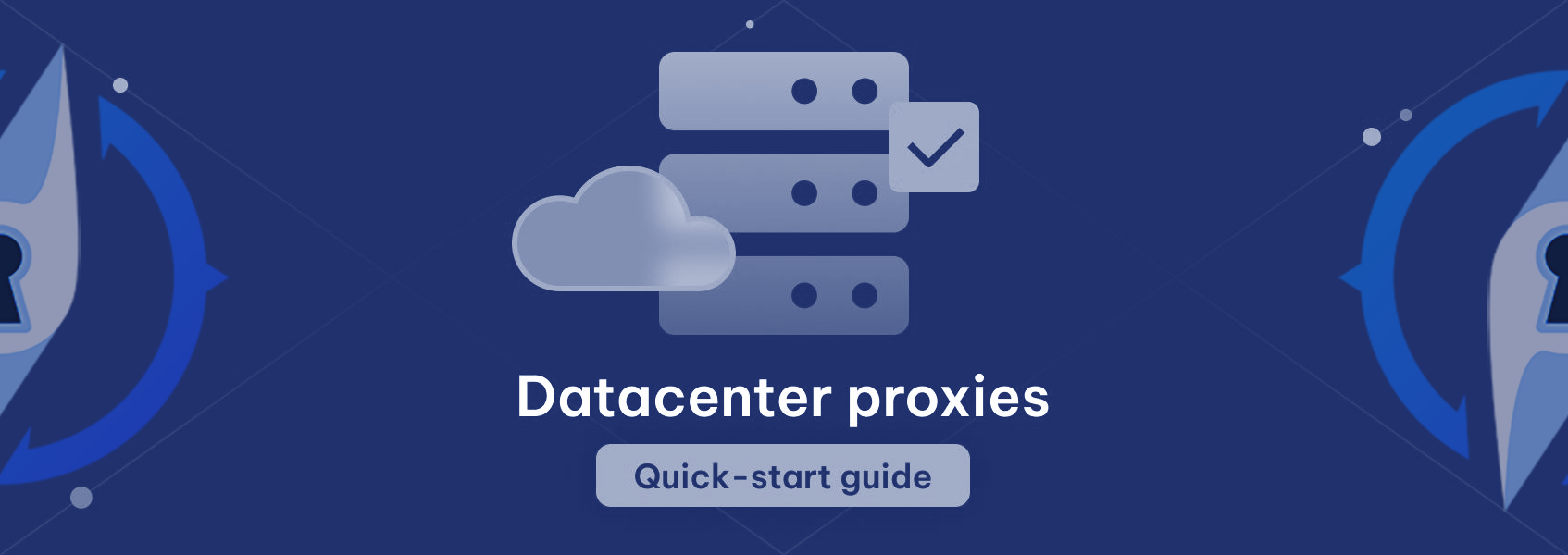
ProxyCompass provides a wide assortment of datacenter proxies scattered across numerous countries, allowing our clients to choose from a diverse array of options that cater to their specific needs. Our clients can rely on our continuously updated proxy network that ensures the delivery of fresh and reliable proxies for all their tasks. The full list of countries and locations is readily accessible on our website.
Our distinguishing qualities include superior anonymity, industry-leading speeds, and high success rates, placing us ahead of other providers. This quick-start guide will provide an overview of our datacenter proxies and deliver the necessary information for you to start using them.
Core Benefits of ProxyCompass Datacenter Proxies
Affordable Pricing
We offer some of the most competitive prices in the industry combined with advanced features, exceptional reliability, and customer satisfaction.
Broad Geographic Coverage
Our proxies extend across numerous countries spanning four continents, with the continual addition of new locations.
Superior Speeds
Our 10Gbps speed availability and limitless bandwidth provides a reliable solution for even the most bandwidth-intensive tasks.
HTTPS & SOCKS5 Protocol Support
Choose the protocol that best suits your requirements to achieve optimal results for any usage scenario.
24/7 Support
Our expert team is available round the clock, boasting an average response time of merely 58 seconds, ready to assist you in setting up and maximizing your proxy usage.
Flexible Plans
The ability to select the exact number of proxies allows our services to cater to a wider audience, eliminating the need for commitment to large packages.
Noteworthy Technical Attributes of ProxyCompass Datacenter Proxies
Dedicated IPs
Each datacenter proxy is exclusively reserved for you, ensuring ultimate online privacy and complete control over your online activities.
Unlimited Traffic & Sessions
Our zero traffic and session restrictions empower you to reach your potential and enjoy complete online freedom.
99.9% Uptime
Reliable connections and consistent uptime ensure access to required resources at any time.
Effortless Integration & API Support
Experience a user-friendly experience that simplifies operations and boosts your workflow.
How to Acquire ProxyCompass Datacenter Proxies
This section illustrates the comprehensive process of purchasing datacenter proxies, encompassing adding funds and payment methods to your account, purchasing and managing your orders, and any other information essential to maximize our service.
Depositing Funds into Your Account
Upon creating your account on ProxyCompass, log in to your dashboard. Click on your email address located in the top right corner and select “Deposit” from the drop-down menu.
In the newly opened window, choose your preferred payment method. You have the option to save your credit card details by checking the box next to “Save payment method” for future automatic extensions of your orders. ProxyCompass supports the following payment methods:
- Credit card
- PayPal (available after identity confirmation)
- Wire transfer
- Over 70 cryptocurrencies.
Adjust the deposit amount and currency fields as per your needs and click on “Deposit”. After verifying the transaction details, enter the card information in the designated fields and click on “Pay and Save Card”.
Upon completion of the verification process, if required by your card issuer, you will return to the Deposit page with a confirmation of a successful transaction. If this does not appear, simply refresh the page.
Note: Saving credit card details incurs a one-time fee of $1 per card. Once the details are saved, this amount will be credited to your ProxyCompass account balance.
With your account funded, you are now ready to purchase datacenter proxies.
Purchasing Datacenter Proxies
Our datacenter proxies come in three plan durations – 30, 60, and 90 days. You can select the exact number of proxies required for each plan. Discounts are offered for purchasing a larger number of proxies for a longer period, which can significantly reduce the starting price (to as low as $1.39 per IP).
To place an order, select “Datacenter Proxies” from the list on the left and click the “Create new order” button. In the new window, choose the desired plan, location of proxies, number of proxies, and specify any additional requirements. To have your order extended automatically, check the “Auto extend order” box. The system will calculate the price for you, including discounts based on the plan and number of proxies. Click on “Confirm”.
In the subsequent window, select your payment method. You can either use your account balance or one of the available payment methods.
Note: Cryptocurrency payments are only accessible from the Deposit page. Click on “Pay”.
An order confirmation will be displayed, containing all the relevant information and the status of your order.
Upon order confirmation, an email will be sent to you. You can return to the “Datacenter Proxies” page and check your order status at the bottom.
Once the status updates to “Confirmed”, you can start using your proxies.
Existing plans can be extended for 30, 60, or 90 days using the “Extend” button in the dashboard.
Choosing to extend an active order grants additional discounts (5% off with the 60-day plan and 10% off with the 90-day plan). These discounts are compounded with existing ones.
When you extend an order, the remaining time from the original order is still available for use. For example, extending an order for 60 days with 15 days left will ensure your proxies are available for a total of 75 days.
For a custom solution tailored to your project, please reach out to our sales team.
Setting Up Automatic Order Extensions
Once your credit card details are saved, they will appear in the list of available payment options.
This can be used not only to deposit funds to your account balance but also to extend your orders automatically. To enable this feature, select an active order and change the setting to “Enabled” in the “Order details” section.
Upon enabling this feature, the “Auto extend settings” will become available. Here, you can choose the “Charge method” for automatic order extensions – account balance or saved credit cards. Select the appropriate option and click on “Save settings”.
From now on, this particular order will extend automatically. The system will also apply any available discounts you’re eligible for and charge the order to your selected payment method. An email will be sent whenever an order gets extended.
You’ll also be able to see the automatic order extensions in your orders.
Note: While the account balance can be used as a charge method for automatic order extensions, this feature only becomes available once at least one credit card is added as a payment option to your ProxyCompass account.
Also, the automatic extension period depends on the plan you purchased. A 30-day order is extended for 30 days, a 60-day order is extended for 60 days, and a 90-day order is extended for 90 days. To extend your order for a different period, use the “Extend” button as previously described.
Trial & Refund Policy
While we do not offer a trial period for our datacenter proxies, we do provide a 24-hour window during which a replacement or refund can be requested. This offer is only valid if the proxies are not functioning as expected or you're facing issues that cannot be resolved with the assistance of our support team.
Overview of the ProxyCompass Datacenter Proxies Dashboard
This section provides a walkthrough of the ProxyCompass dashboard and its features for datacenter proxies.
-
Language selection: Choose between English or Chinese for the interface language.
-
User menu: Access account settings, identity verification, and deposit by clicking on your email address. The account settings page allows you to modify personal information, set up two-factor authentication, invoice details, and generate your API token.
-
Create new order: Place an order for more datacenter proxies.
-
API documentation: Automate the ordering process, check proxy availability, create and extend orders, change proxy credentials, and more.
-
Datacenter proxies info: List of currently available locations for datacenter proxies.
-
Datacenter proxies orders: Review your datacenter proxies orders and their status. You can filter your orders for easier navigation or search through them based on the notes you left.
-
Order details: View your order details, current status, and expiration date. Here, you can also enable automatic order extension.
-
Note: Leave a custom note for a specific order for easier filtering and navigation.
-
Change proxies credentials: Set your own username and password for every IP in the order. Select the IP from the drop-down list, fill in the “Username” and “Password” fields, and click “Change credentials”.
-
Product info: List of all the IPs in your order and their current credentials. You can copy this information to your clipboard and paste it into your tools.
-
Select port: Choose between HTTP/HTTPS and SOCKS5 protocols for your proxies.
-
Select format: Set the proxy format to suit your needs. Changes will be applied automatically to the IPs in the “Product info” field.
-
Reset credentials: Replace the existing username and password for all proxies in the order at once by clicking this button.
Configuring ProxyCompass Datacenter Proxies
Before starting to use your proxies, setup is required. While datacenter proxies are pre-configured and ready for use as soon as your order is confirmed, you can customize them according to your needs.
-
In the “Change proxies credentials” section, input the new username and password in the appropriate fields, or check the “Random password” option to let the system generate a password for you. Ensure that both the username and password only contain letters and numbers. Click the “Change credentials” button when done.
-
The change will be reflected in the “Product info” section.
-
Here, you can also select the proxy type (HTTP/HTTPS or SOCKS5). If this setting is changed, your proxy list will be updated automatically.
-
Lastly, you can customize the format of your proxy credentials to meet your needs. Select the desired format and your proxy list will update automatically, enabling you to copy your proxy credentials straight to your tools.
-
If you ever want to remove custom credentials from your proxies, this can be done manually for each IP as described above or reset all of them by clicking the “Reset credentials” button.
Frequently Asked Questions (FAQs)
Do Datacenter proxies support IP:PORT authentication/whitelist option?
Yes, our datacenter proxies support IP:PORT authentication. However, whitelist options may depend on the specific plan you select.
Can I use the same proxy on multiple devices at the same time?
Yes, as long as the devices are running tasks that don’t conflict with each other. Keep in mind that the overall performance of the proxy may be affected depending on the intensity of the tasks performed.
Can I extend the 30-day plan for a longer period?
Absolutely, you can extend the 30-day plan for 60 or 90 days. You can even choose to auto-extend your plans, and applying the extension comes with added discounts.
What are the available locations?
We offer a wide variety of locations across multiple countries and continents. For a full list of available locations, please check our website or your ProxyCompass dashboard.
Do you offer IPv4 and IPv6 proxies?
As of the current date, we only provide IPv4 datacenter proxies. Please check our website or contact our support team for the most up-to-date information.





