
What is FoxyProxy?
FoxyProxy is an advanced proxy management tool that completely replaces Chrome's limited proxying features. This extension can be called one of the best of its type, and only for the sake of it you can change your usual browser to Chrome. It is also very simple and convenient to use.
With FoxyProxy you can make a list of the most used proxy servers and switch between them with a few clicks. The extension is free and does not contain any hidden or explicit advertising.
Why do we recommend this extension to all our customers using Chrome browser?
Chrome browser, unlike Firefox and Tor, does not fully support the SOCKS5 protocol. SOCKS5 connection is preferred due to its speed and complete anonymity. The simplest way to fix this shortcoming of Chrome and make it work using the SOCKS5 protocol is the free FoxyProxy extension.
Installing the FoxyProxy extension
You need to open Chrome browser, follow the link and install the extension by clicking on the “Add to Chrome” button.
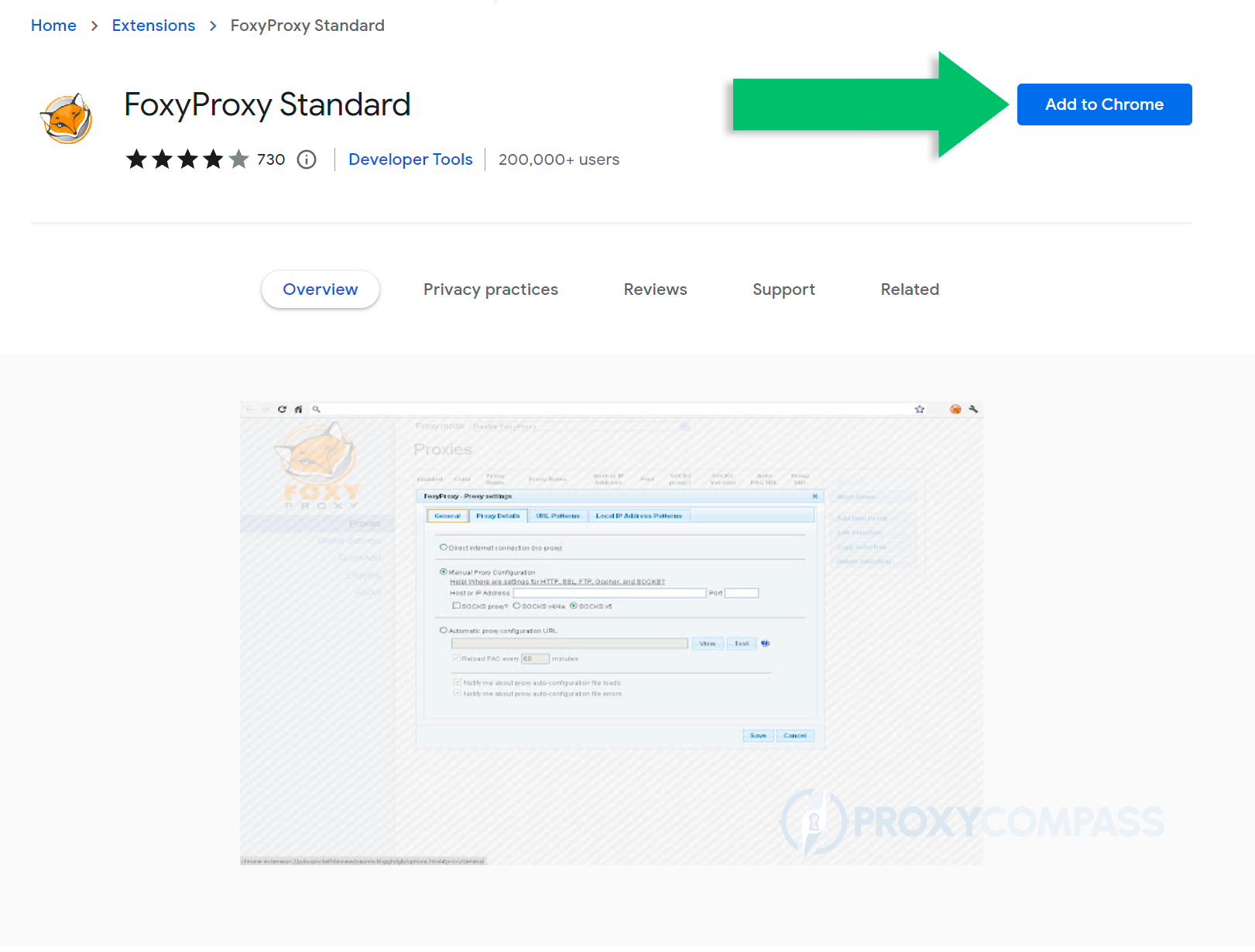
For extra convenience, you can place the icon of this extension in the toolbar in the upper right corner of the browser. To do this, click on the extension’s icon in the form of a puzzle piece and pin the FoxyProxy icon in the pop-up window by clicking on the pin image.
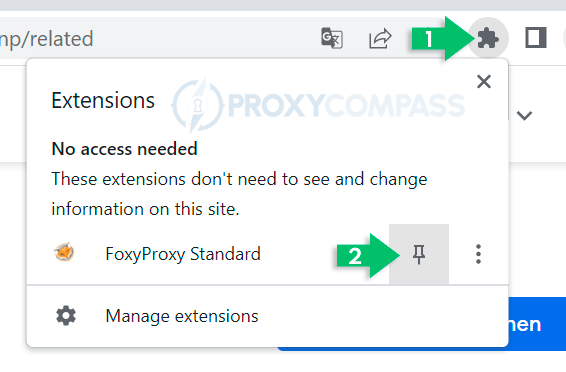
Setting up the FoxyProxy extension
For the extension settings, click on the FoxyProxy icon in the upper right toolbar of the browser.
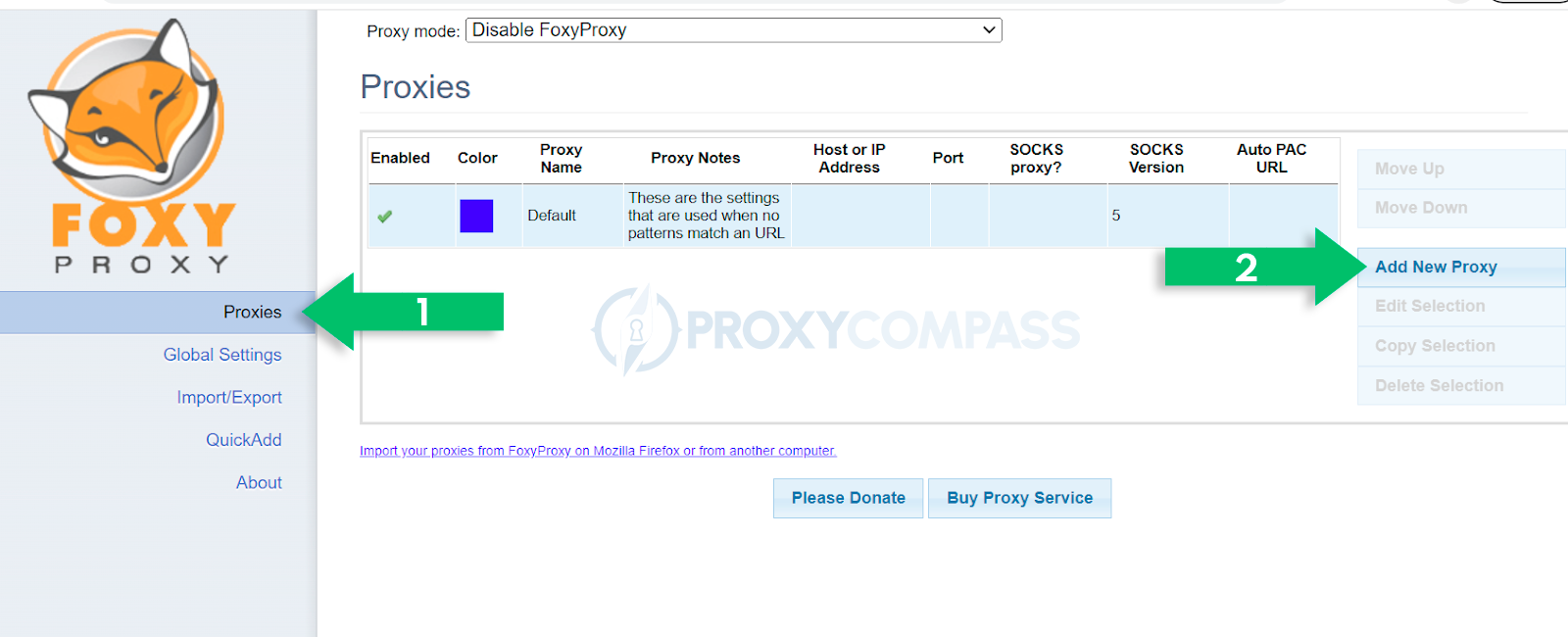
In the settings menu that appears, you need to:
- Select the menu item “Proxies”
- Proceed to adding a new proxy by clicking on “Add New Proxy”
Adding a new proxy server
FoxyProxy allows you to work with proxies over HTTP and SOCKS v4/4a & v5 protocols.
This application also allows the use of Username and Password to authenticate the user.
Automatic proxy configuration URL is a convenient way to work with a pool of proxy servers for users of residential and mobile proxy services.

Recommended configuration for ProxyCompass clients
The screenshot below depicts an example of the optimal proxy server settings. For the fastest and most anonymous proxy operation, we recommend working with a proxy using the SOCKS5 protocol without using Username and Password.
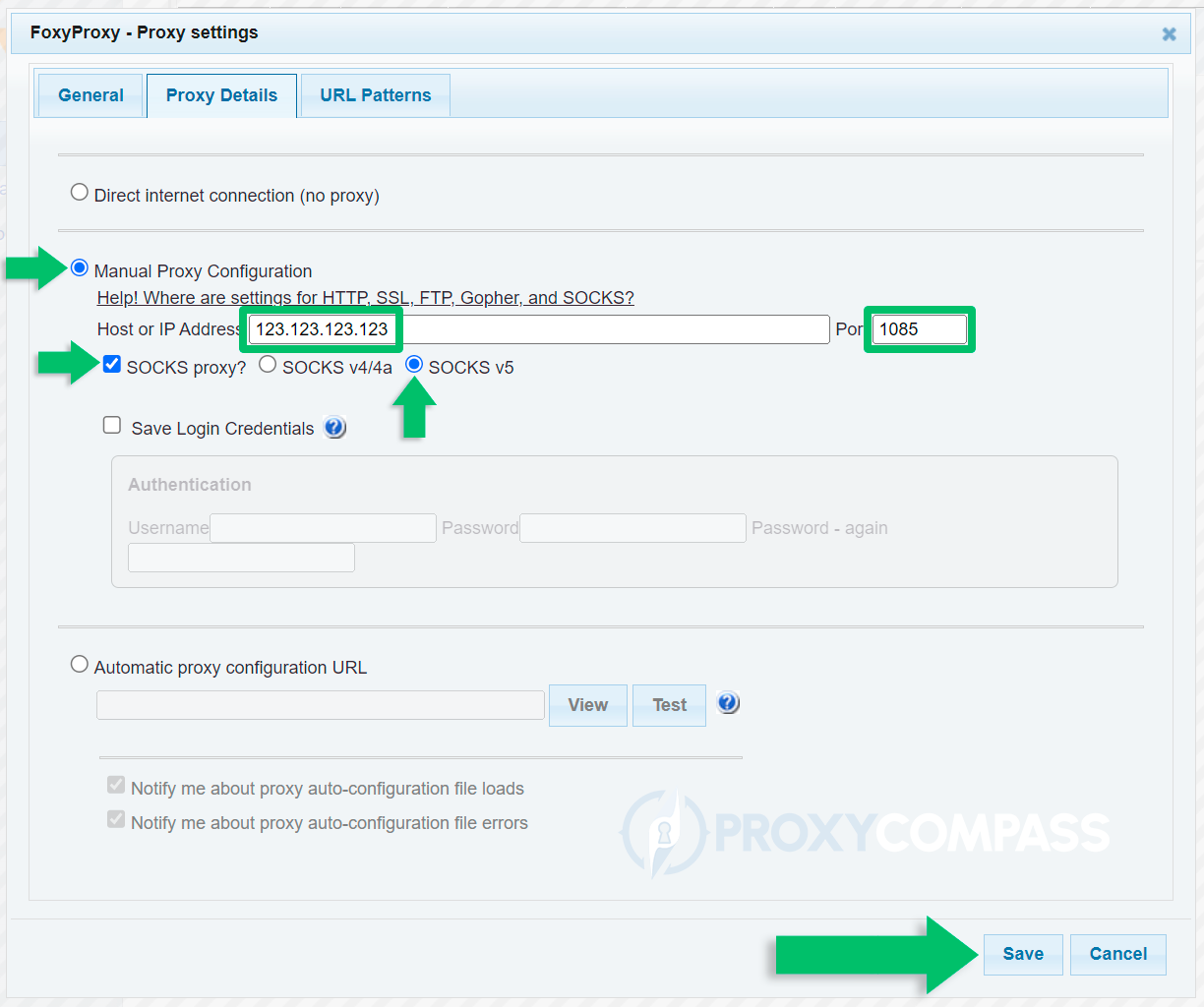
FoxyProxy optimal settings checklist
Before setting up FoxyProxy, please make sure that your own IP address is correctly entered in the “Binding IP” field in the ProxyCompass control panel. Otherwise, proxies will not work.
The following FoxyProxy settings are optimal:
- The Manual Proxy Configuration radio button is enabled
- The Host or IP address field contains the IP address of the proxy server without specifying the protocol, port, etc.
That is, the IP address should look something like this: 123.123.123.123
- Port 1085 is entered in the Port field
- Checkbox SOCKS proxy? activated
- The SOCKS v5 radio button is activated
- The Username and Password fields are left blank
Fast proxy switching with FoxyProxy
FoxyProxy allows you to quickly change proxies if necessary for any reason. You can add multiple proxy servers to the FoxyProxy extension by assigning each individual proxy its own settings (different protocols, ports, Username and Password authentication data, etc.).
For added convenience, you can assign each proxy server its own color.

In order to select a proxy server, simply click on the desired proxy server with the left mouse button. To work directly, i.e. without using a proxy server, just check the box next to “Disable FoxyProxy“.




