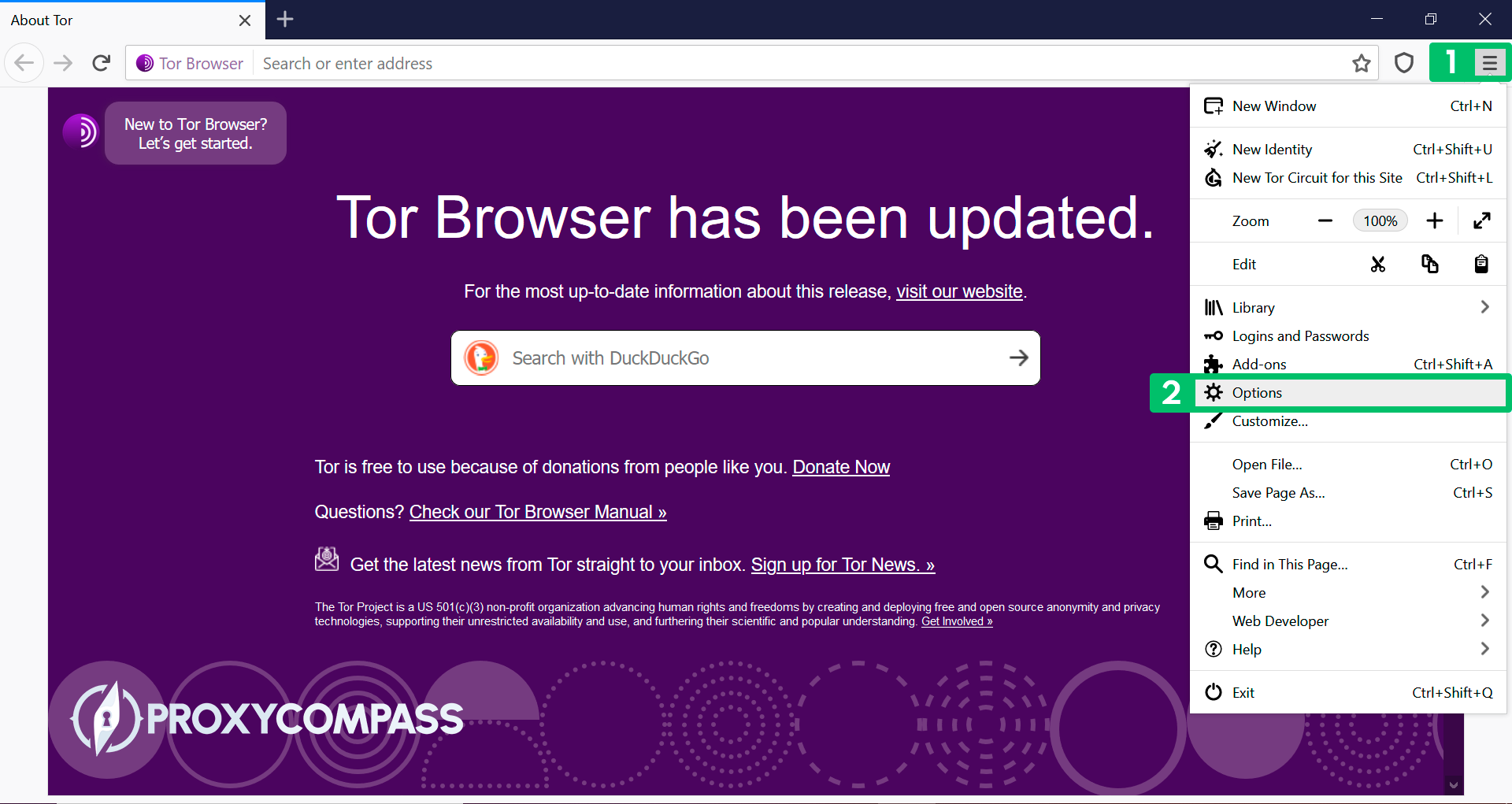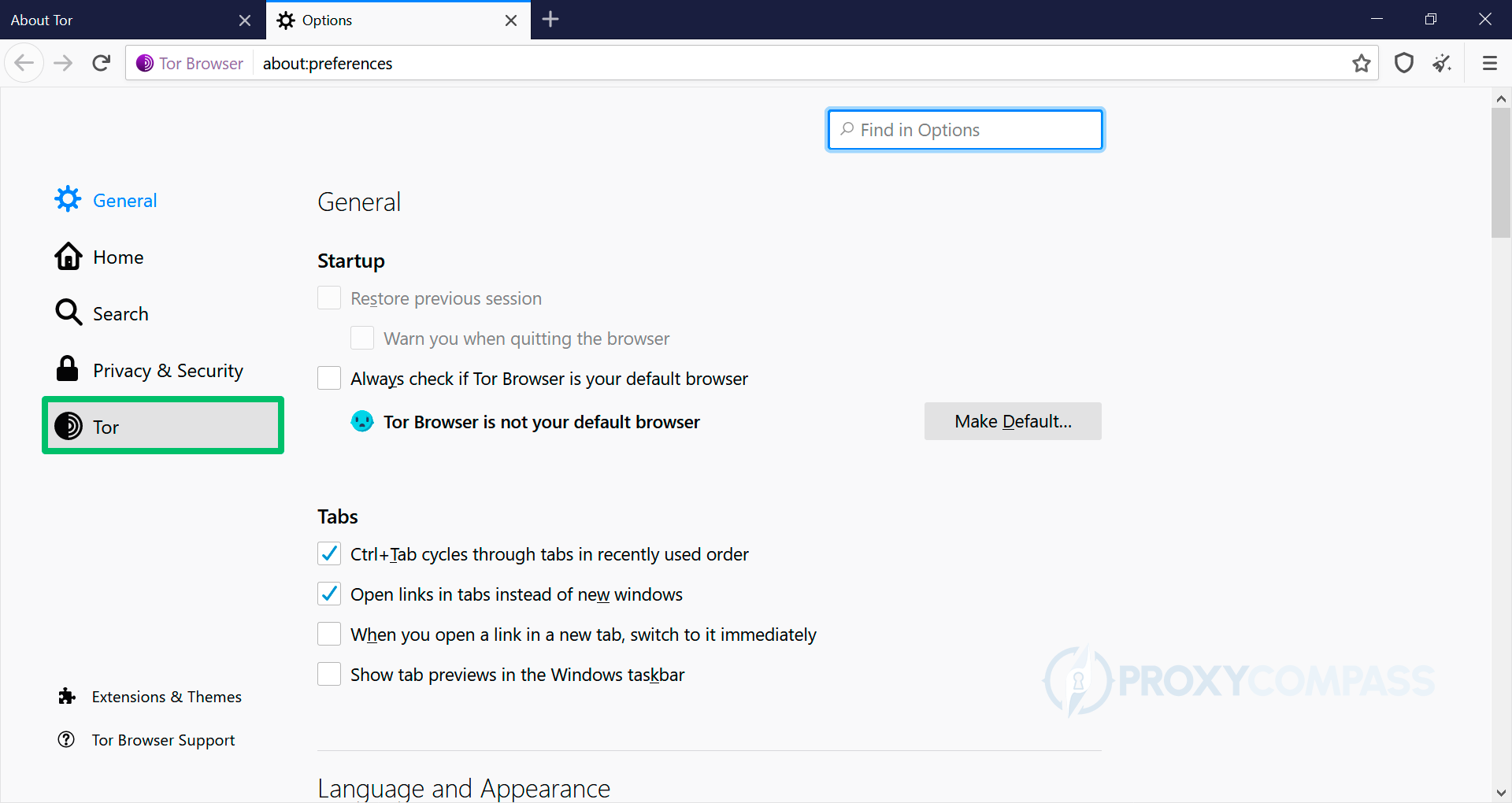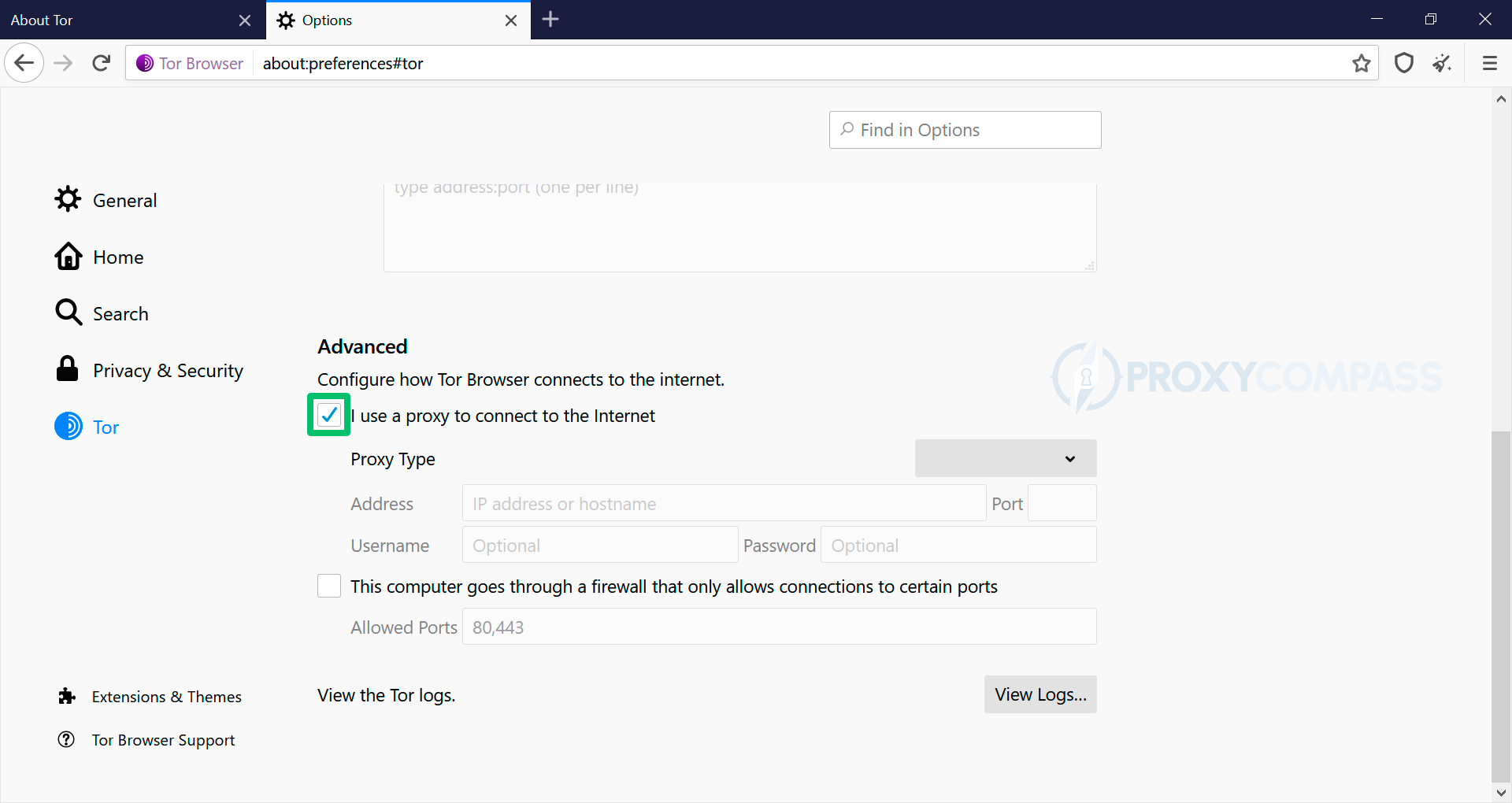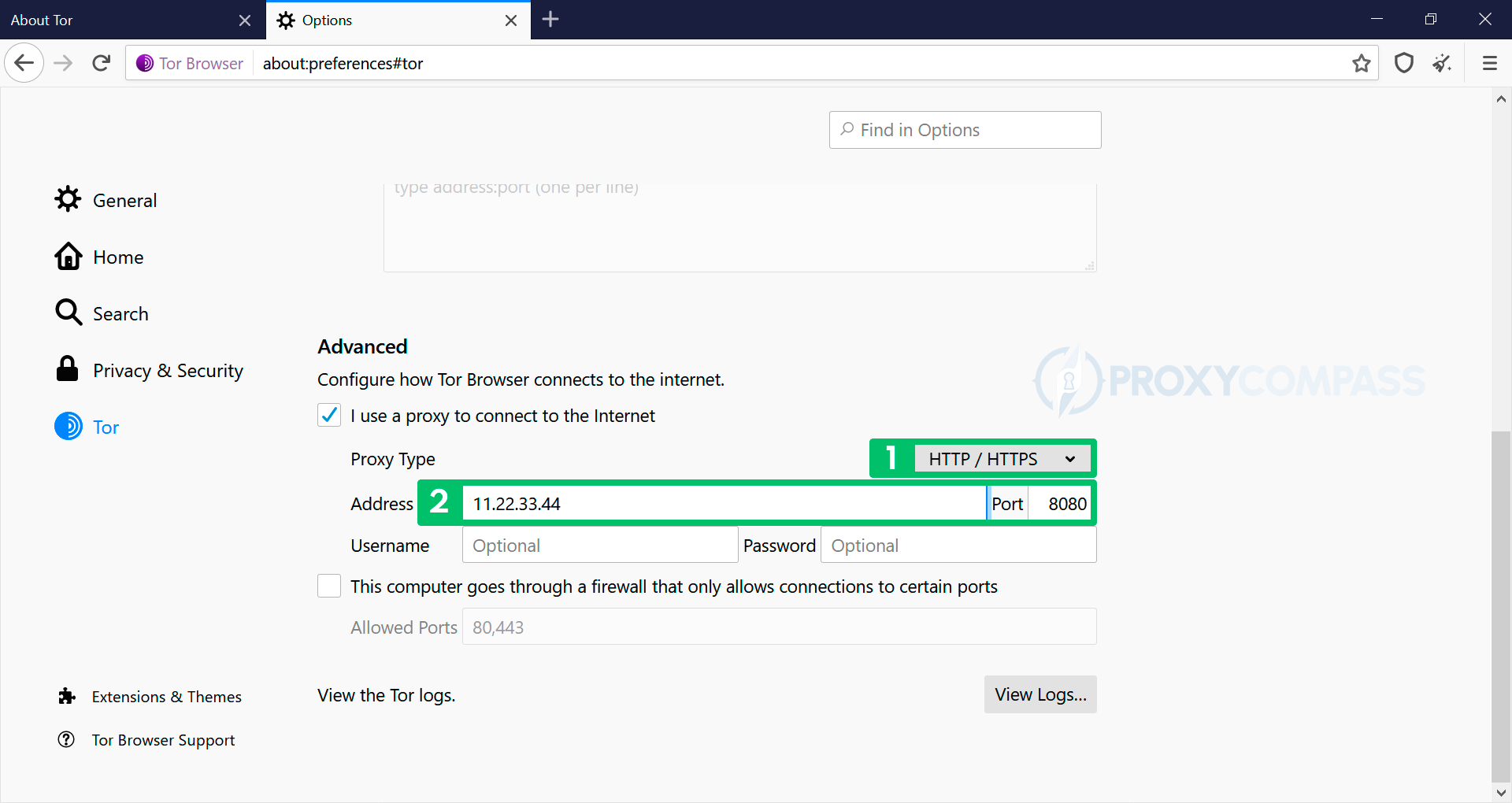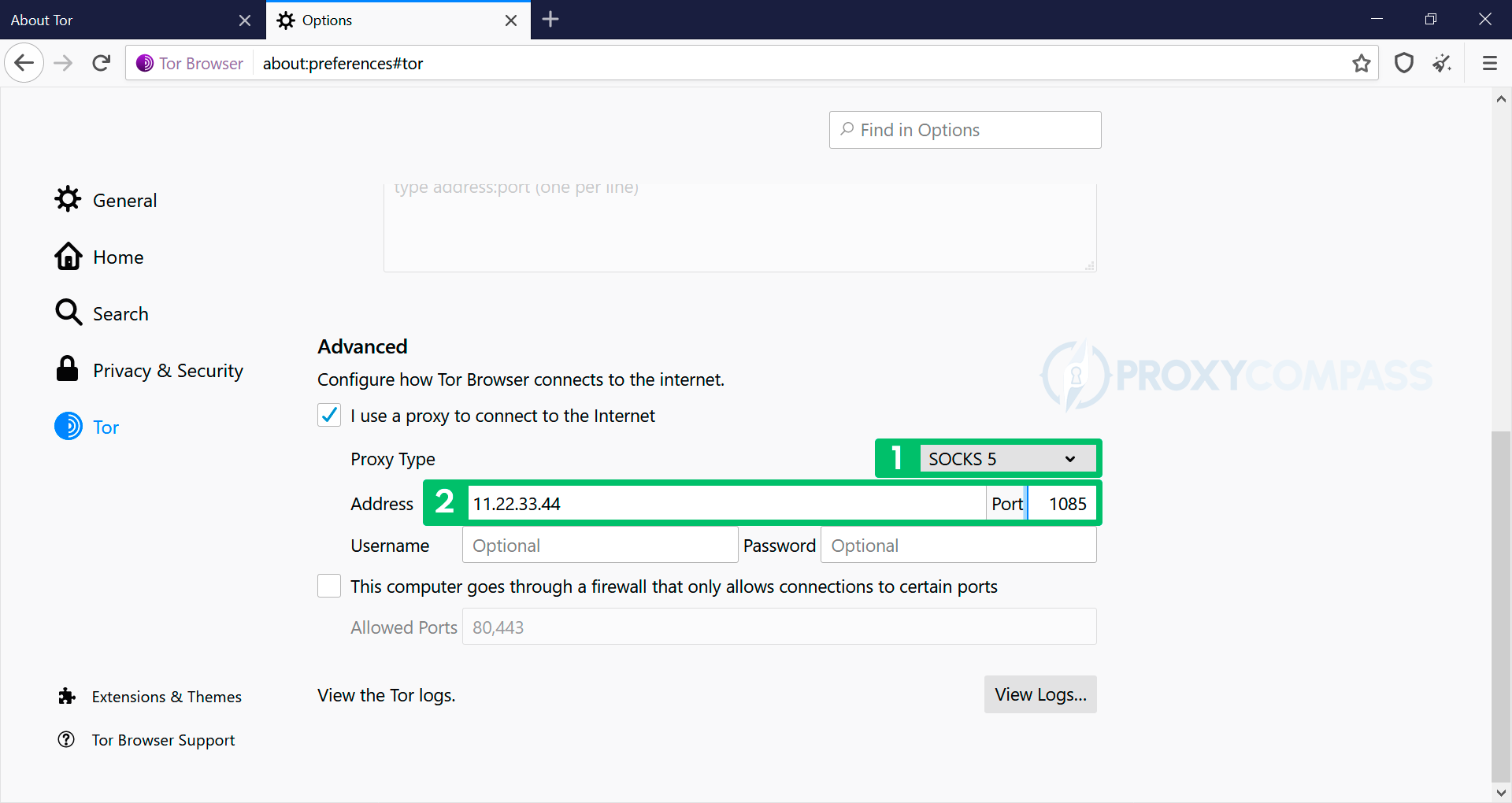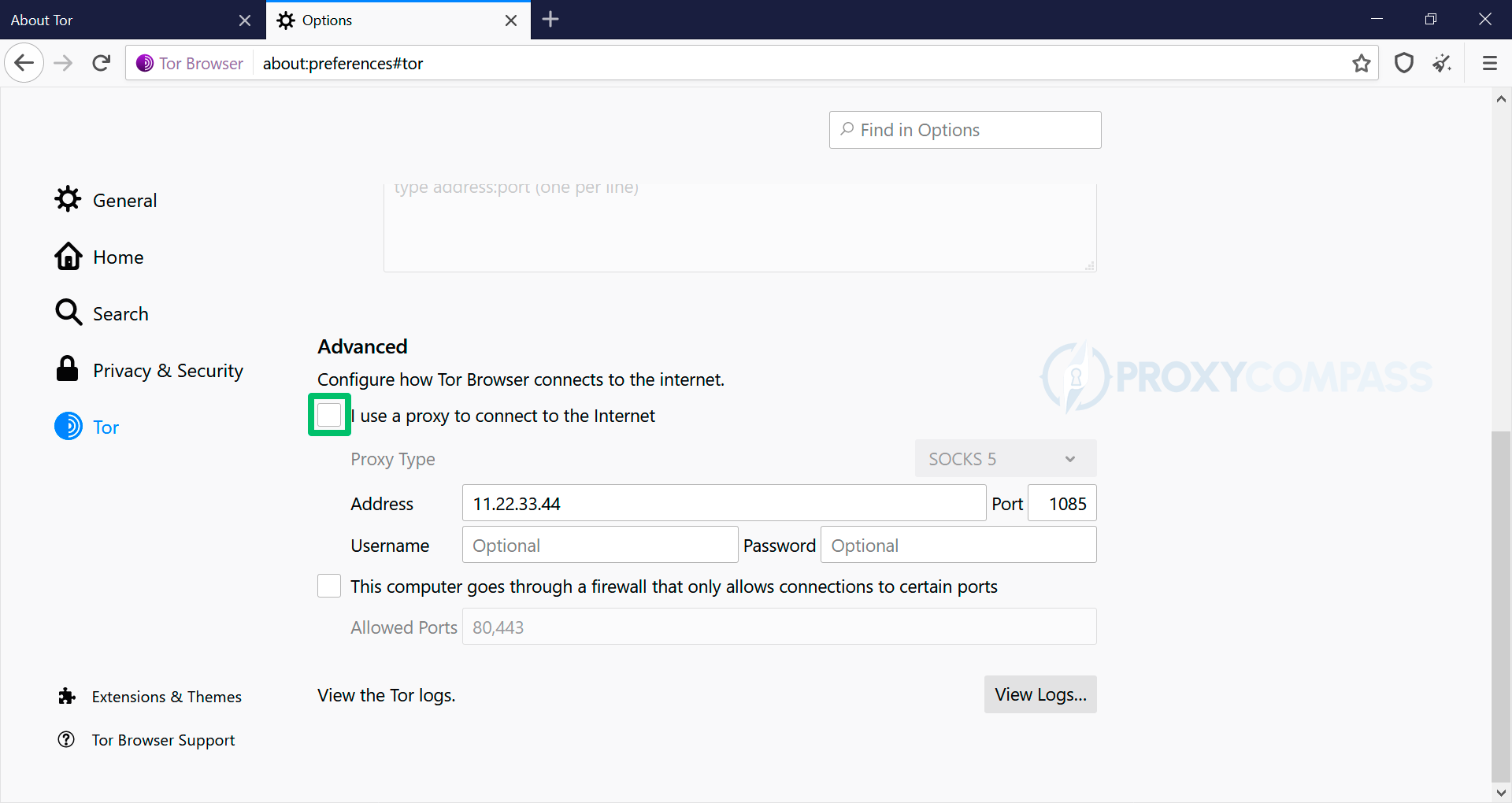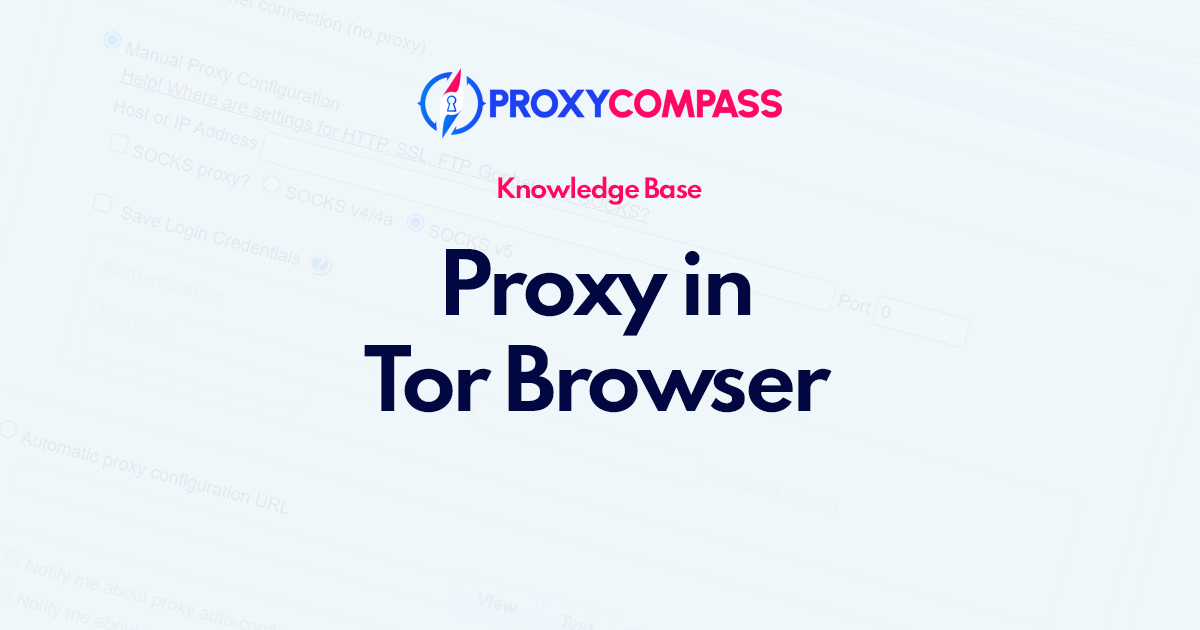
Do you want to use the Tor browser, but don't want anyone to know? Does your Internet service provider block Tor? In these cases, using proxies in the Tor browser makes sense.
In fact, by using proxies in Tor, you can mask its use. Also, proxies make it possible to use Tor in countries where this browser is blocked.
HTTP/HTTPS and SOCKS4/5 Proxy Setup
Attention. The Tor browser, just like the Mozilla Firefox browser from which it was developed, has its own internal browser network settings. This means that entering the proxy server data (IP address and port) into the Tor settings will only affect the operation of the browser itself. All other programs on your device will continue to work according to the network settings of your Windows or macOS operating system.
The second feature of the Tor browser is that it not only supports working with HTTP proxies, but also fully supports working with SOCKS proxies, including the most advanced version, SOCKS5. This means that you don't need to install any additional add-ons to be able to work with any proxy protocols in Tor Browser without any restrictions.
Steps to Set Up Proxies in the Tor Browser
- Open the browser settings menu by clicking on the three horizontal stripes in the upper right corner of the screen and then on “Options” from the menu.
- The full browser settings menu will be displayed. You need to click on “Tor” on the left side of the menu.
- On the right side of the menu, scroll down to the Advanced section, and enable the proxy server data entry form via the “I use a proxy to connect to the Internet” checkbox.
- To configure the use of a proxy server via the HTTP/HTTPS protocol, select the “HTTP/HTTPS” entry in the drop-down menu and enter the data received from the proxy provider (proxy IP address and port) in the “Address” and “Port” lines.
- To configure the use of a proxy server using SOCKS 4 and SOCKS 5 protocols, select the entry with the name corresponding to the required protocol from the drop-down menu and enter the data received from the proxy provider (proxy IP address and port) in the “Address” and “Port” lines.
You can check if the IP changes have taken effect by going to the IP Address Discovery page.
Disabling proxies in Tor
To completely disable proxies in Tor, you need to uncheck the checkbox next to the “I use a proxy to connect to the Internet” label.
You can check if the proxy server is no longer in use by going to the IP address discovery page.
From this moment on, all connections to websites will be made from your real IP address, without the use of a proxy server.
In conclusion, setting up a proxy server in Tor Browser can offer additional layers of anonymity and protection for users. Tor already provides anonymity by hiding user identity and encrypting web connections through a network of relays, but using a proxy server can further obscure the user's online activities.
Tor Browser can work with both HTTP and SOCKS proxies, and setting up a proxy is a straightforward process. Unlike browsers like Chrome, Opera, and Microsoft Edge, the Tor browser does not use the network settings of the operating system, but has its own network settings for the proxy server. Therefore, setting up a proxy in the Tor browser does not affect other programs.
While using a proxy server with Tor can offer additional anonymity, it's important to note that it may not always be necessary. For general internet browsing, Tor already offers robust privacy protections, and using a proxy server may slow down internet speeds or introduce other issues. It's up to individual users to determine whether using a proxy is worth the potential trade-offs.
Overall, understanding how to set up a proxy server in Tor Browser is a valuable skill for users who want to enhance their anonymity and privacy online. By following the simple steps outlined in this article, users can add an additional layer of protection to their online activities.