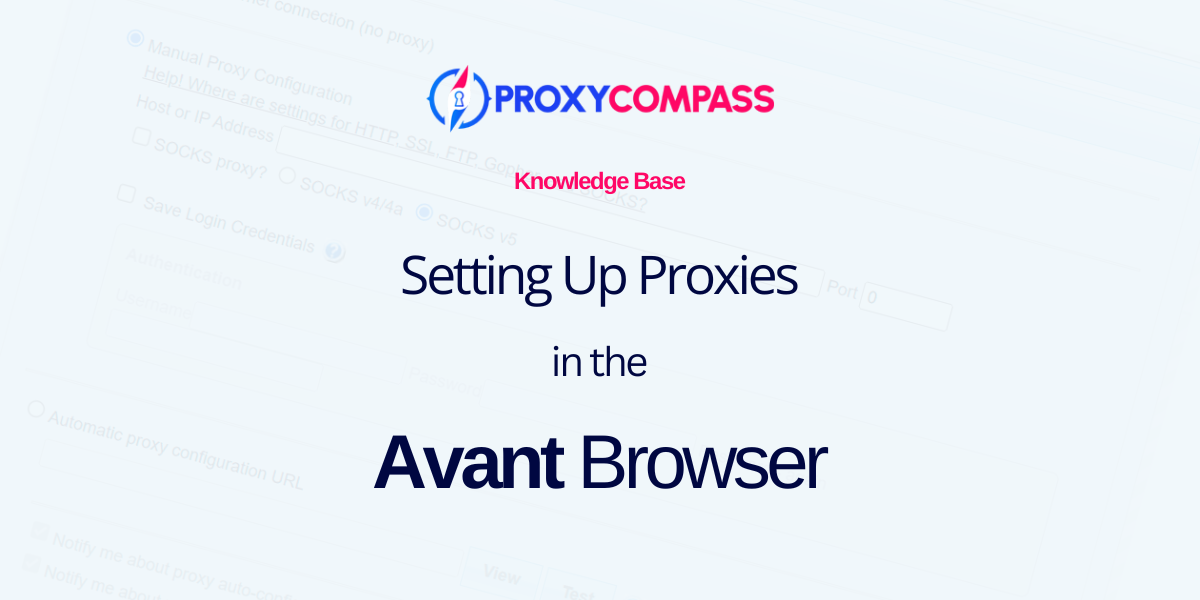
Avant Browser is an anti-detect browser designed for convenient and secure multi-accounting tasks. Using the Avant web browser ensures the security of your Internet connection, data encryption and online anonymity. To maximize your privacy while surfing the web and tunneling traffic, the browser allows you to configure a proxy server to change your IP address.
In this guide, we will show you how to properly use this browser in connection with a proxy server.
Step 1: Open Avant Browser’s Proxy Settings
To add a proxy server to Avant Browser, follow these steps:
- Click on the square icon with a 9-dot image located at the top right corner of the program window.
- In the dropdown menu that appears, hover over the “Proxy” menu item.
- Move the cursor to the “Customize…” option and click on it.
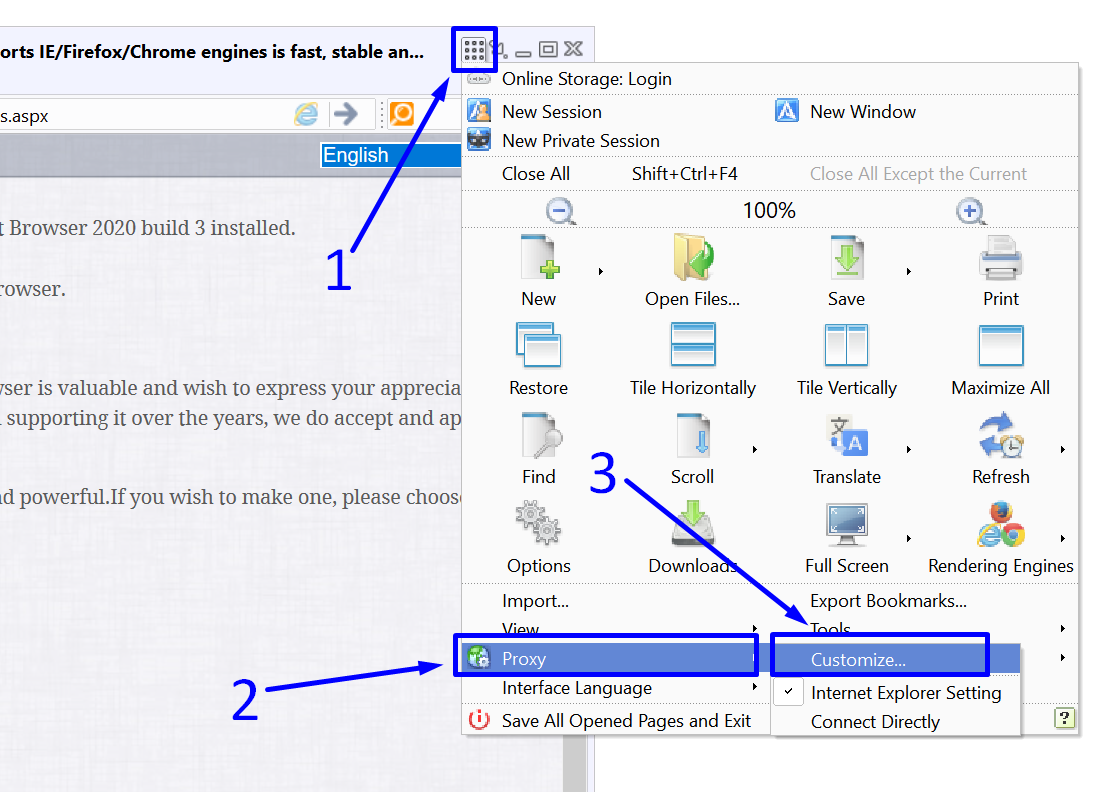
Step 2: Install HTTP or HTTPS proxy
Next, follow these steps:
- In the left part of the browser screen, click on the “Proxy Server” item.
- In the “Proxy Server” section that appears on the right, enter the IP address of our HTTP / HTTPS proxy in the “Address:” field.
- Enter the port in the “Port:” field.
In our case, entering a username and password is not necessary, so leave these fields blank.
- Click on the “Add” button.
- Check the box next to the newly listed proxy server.
- Click on the “OK” button.
- Finish setting up the proxy by clicking on the “Apply” button.
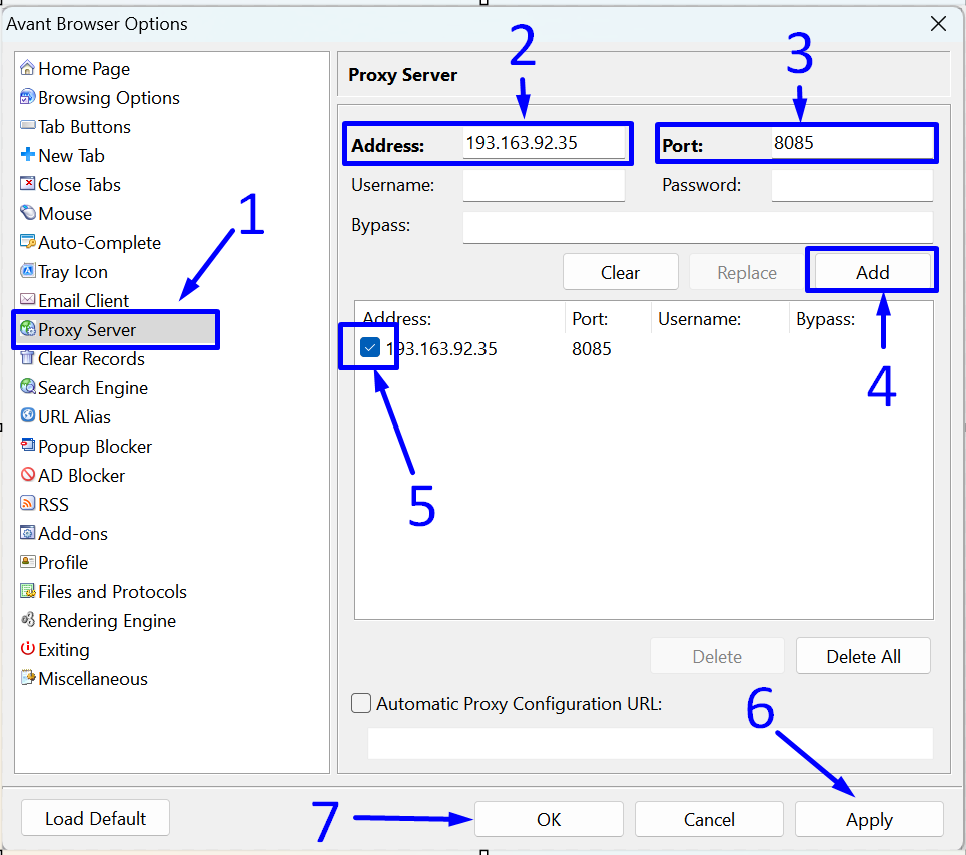
After completing all the steps listed above, all connections in Avant Browser will pass through the proxy server we specified.
Unfortunately, this browser does not support the use of the more versatile and anonymous SOCKS proxy. Therefore, we recommend using the more secure version of the HTTP protocol – HTTPS.




