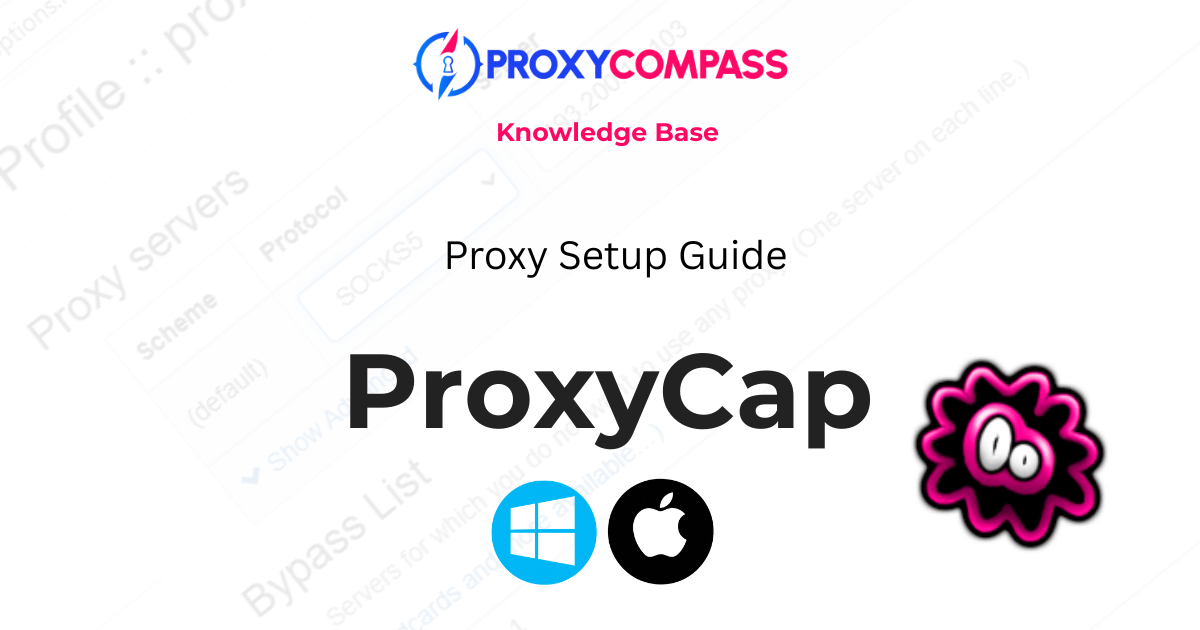
In this guide, we’ll show how to add and configure a proxy in ProxyCap. You’ll also learn how to create rules for more precise control, in case you want only certain programs to use the proxy. We’ll cover useful tips for everyday use and explore some of the advanced features the program offers.
What is ProxyCap?
ProxyCap is a simple tool that lets you make any program on your computer use a proxy. Even if the program has no proxy settings, ProxyCap can redirect its traffic through the proxy you already have, with no complicated setup.
It’s easy to use, doesn't require technical knowledge, and works with most regular proxies. The program offers a free trial, and the full version comes with a one-time license at a modest price.
How to Open ProxyCap Settings
Before adding proxies or creating rules, you need to open ProxyCap’s configuration window. Strangely enough, it’s not as obvious as you might expect — but once you know the trick, it’s easy.
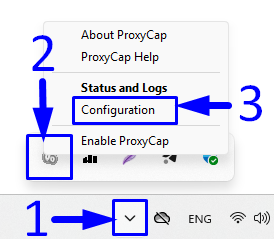
Here’s how to do it:
- Click the Show hidden icons button in the system tray (a small arrow near the clock).
- Right-click the icon.
- Select Configuration from the menu.
That’s it.
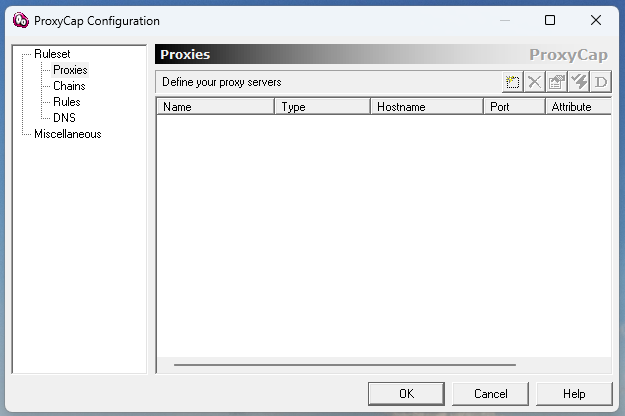
You’ll now see the main settings window where you can start setting things up.
Adding a New Proxy in ProxyCap
To add a new proxy server in ProxyCap:
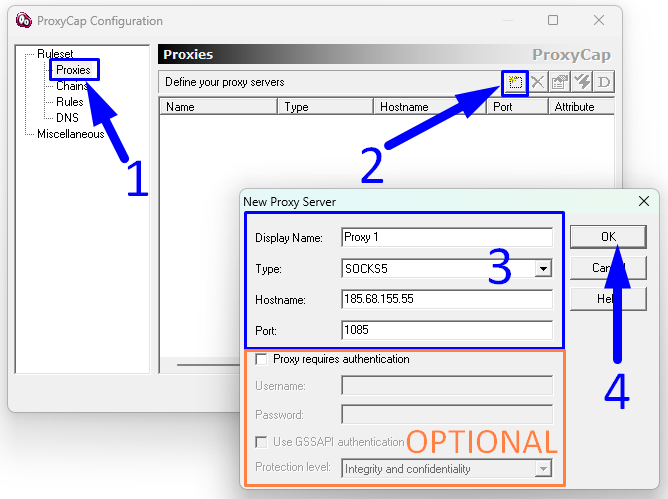
- Select Proxies from the left-hand panel under Ruleset.
- Click the Add Proxy button (yellow star icon) at the top right of the Proxies section.
- In the pop-up window, fill in the following fields:
- Display Name – any label to identify the proxy (e.g., Proxy 1).
- Type – choose the proxy protocol (e.g., SOCKS5).
- Hostname – enter the IP address of the proxy.
- Port – specify the port (e.g., 1085).
- Optional section: If your proxy requires login credentials, tick the box Proxy requires authentication and enter your Username and Password.
- Click OK to save the proxy.
The proxy will now appear in your list and can be used in rules.
Creating Rules in ProxyCap
Rules in ProxyCap define how traffic is routed through your proxies. You can start with a single universal rule and then create more advanced rules for specific programs.
Example 1: Universal Rule
First, let’s create one simple rule that sends all traffic from every program on your computer through Proxy 1:
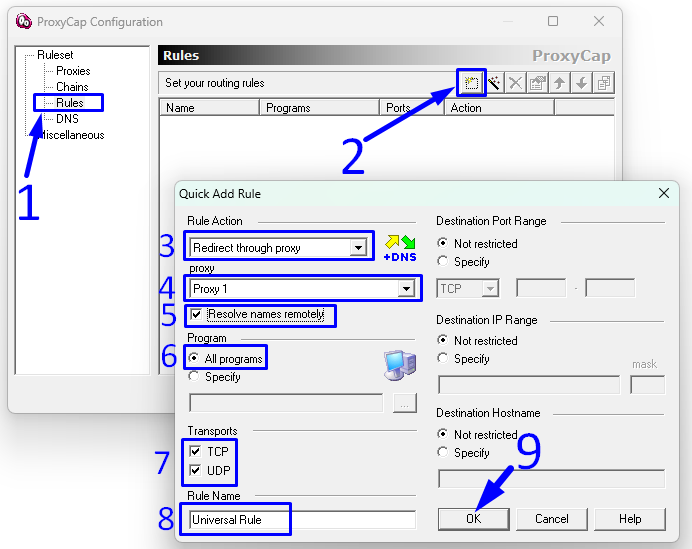
- In the left panel, select Rules.
- Click the Add Rule button.
- In the Rule Action field, choose Redirect through proxy.
- From the proxy list, select Proxy 1.
- Leave the option Resolve names remotely checked.
- In the Program section, select All programs so the rule applies system-wide.
- Make sure both TCP and UDP are checked under Transports.
- Enter a name for the rule, for example Universal Rule.
- Click OK to save.
Now all your traffic will be redirected through Proxy 1.
Example 2: Program-Specific Rules
To demonstrate ProxyCap’s flexibility, we’ll now create three program-specific rules, each assigned to a different proxy:
- Rule 2 – Route all Firefox traffic through Proxy 2
- Rule 3 – Route all uTorrent traffic through Proxy 3
- Rule 4 – Route all Telegram traffic through Proxy 4
The sequence of steps is almost identical to the universal rule described earlier. The only difference is in Step 6, where instead of selecting All programs, you must specify the executable file of the chosen program:
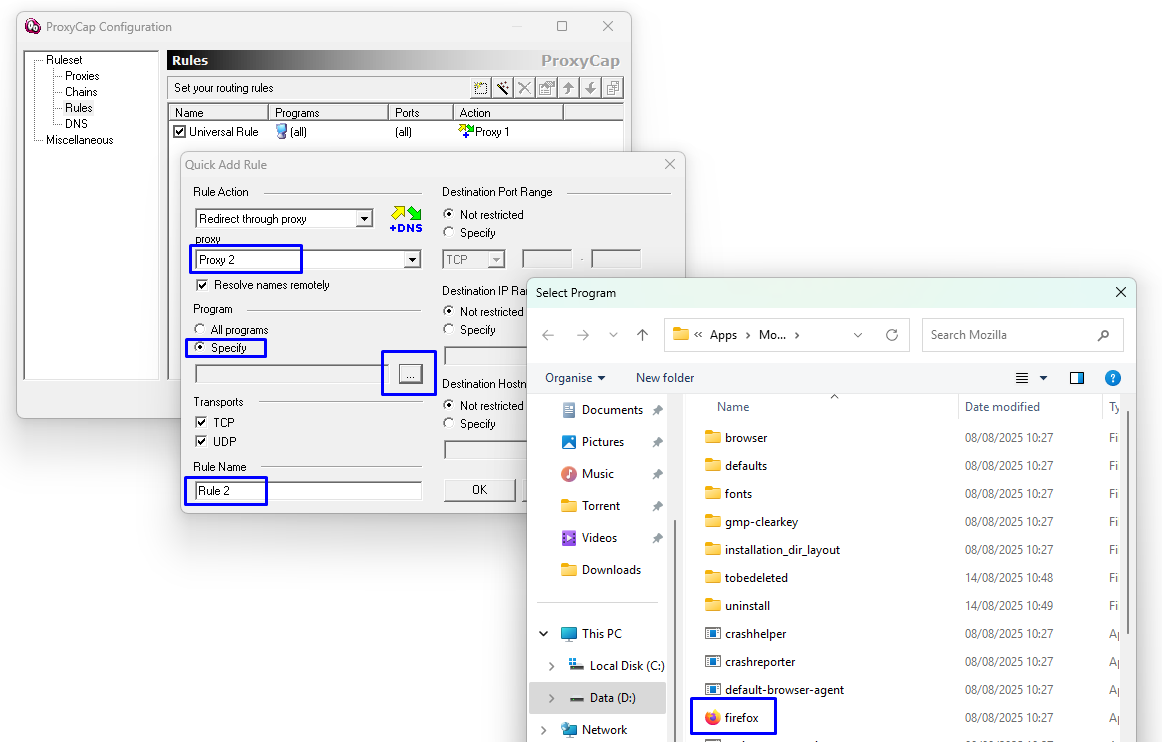
- In the Program section, choose Specify.
- Click the browse button (…).
- Navigate to the folder where the program is installed and select its executable file (e.g., firefox.exe for Firefox, utorrent.exe for uTorrent, or telegram.exe for Telegram).
After completing this step, continue as before — confirm the proxy, name the rule, and click OK to save.
Repeat these steps for each program.
At this point, ProxyCap is configured with one universal rule and three program-specific rules:
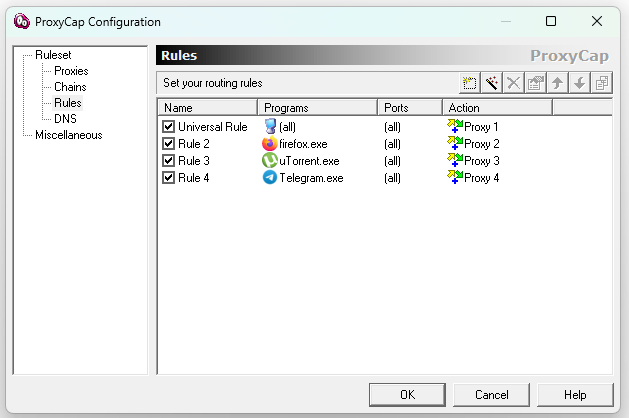
- Universal Rule – routes all traffic from every program through Proxy 1.
- Rule 2 – routes only Firefox traffic through Proxy 2.
- Rule 3 – routes only uTorrent traffic through Proxy 3.
- Rule 4 – routes only Telegram traffic through Proxy 4.
This setup clearly demonstrates how ProxyCap allows both global proxy usage and precise control for individual applications.
Advanced Features of ProxyCap
While ProxyCap’s basic proxy routing already covers most common scenarios, the software also includes powerful advanced features designed for more specific or demanding use cases.
Proxy Chains
One of ProxyCap’s standout features is the ability to route traffic through a sequence of up to 16 proxies. These can be different types — for example, an SSH tunnel followed by a SOCKS5 proxy and finishing with an HTTPS proxy. This setup can be useful for multi-layer tunneling or for bypassing layered restrictions. Each proxy in the chain is validated individually, and the entire chain can be tested within the app before use.
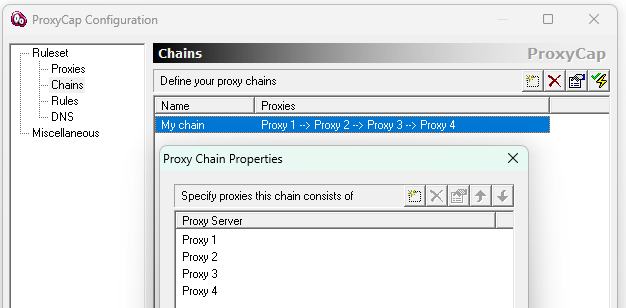
Example use case: Chain your app’s traffic through an SSH server in Germany, then a SOCKS5 proxy in the USA, and finally send the traffic to a destination via an HTTPS proxy in Singapore. This setup helps to obfuscate your traffic origin and offers enhanced routing control.
SSH Tunneling Support
Unlike most proxy clients, ProxyCap allows you to use SSH servers as proxy gateways. Once configured, it automatically establishes the SSH connection and routes selected application traffic through the tunnel. No third-party SSH client or extra configuration is required.
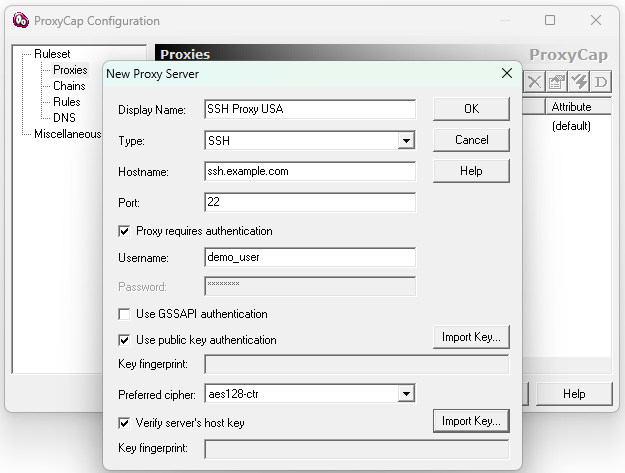
Example use case: Access internal services behind a firewall by routing your database client through an SSH proxy to a remote server with access to the internal network.
UDP Support
ProxyCap supports both TCP and UDP traffic. This is essential for applications such as VoIP tools and online games that depend on low-latency UDP communication. To redirect UDP, SOCKS5 or Shadowsocks proxy types must be used. Both UDP and TCP options can be toggled when creating a rule.
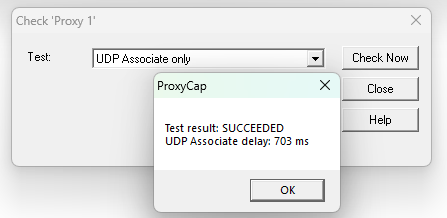
Example use case: Force Skype or an online multiplayer game to send both UDP and TCP traffic through a SOCKS5 proxy, ensuring consistent proxy routing for calls and game sessions.
DNS over Proxy
ProxyCap prevents DNS leaks by allowing all name resolution to be performed remotely — through the proxy server. This option, labeled “Resolve names remotely”, is available per rule and is recommended if you want to avoid exposing local DNS queries.
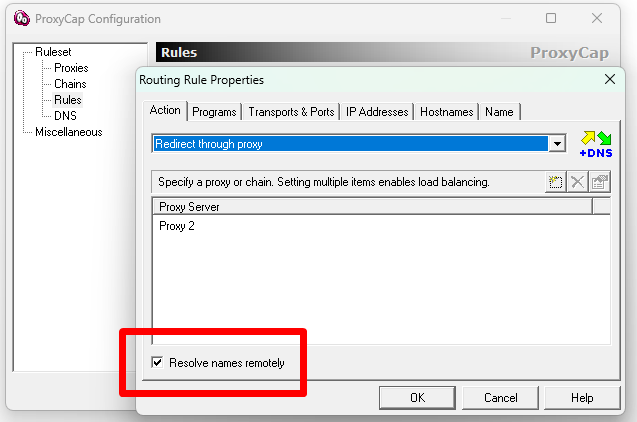
Example use case: You’re using a proxy to access geo-restricted content. Enabling remote DNS ensures that your DNS requests are also handled by the proxy server, not your local ISP.
Support for Plain HTTP Proxies
ProxyCap can redirect traffic through basic HTTP proxies that do not support the CONNECT method. This allows it to handle plain HTTP requests in networks where only limited proxy functionality is available — a feature not found in many similar tools.
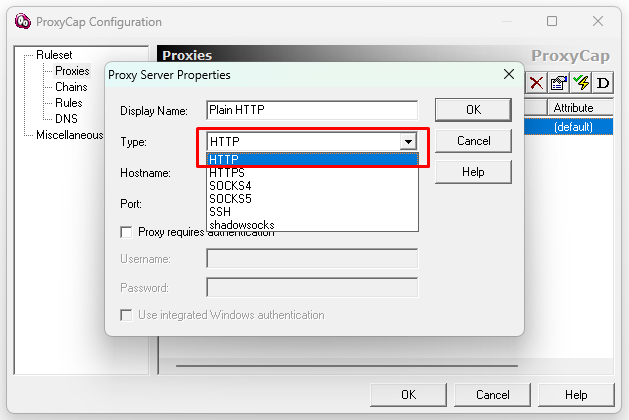
Example use case: Redirect traffic from a legacy browser or a software update tool through a basic corporate HTTP proxy that accepts only direct HTTP requests.
Try It Free on Windows or macOS
ProxyCap works on both Windows and macOS, and you can test all its features for free during a 30-day trial. That’s more than enough time to see how it handles your setup and whether it fits your workflow.
➡️ Visit ProxyCap’s official website
➡️ Try ProxyCap with a free proxy trial from ProxyCompass
Together, they give you everything you need to experiment with different proxy types and rules before making a decision.




