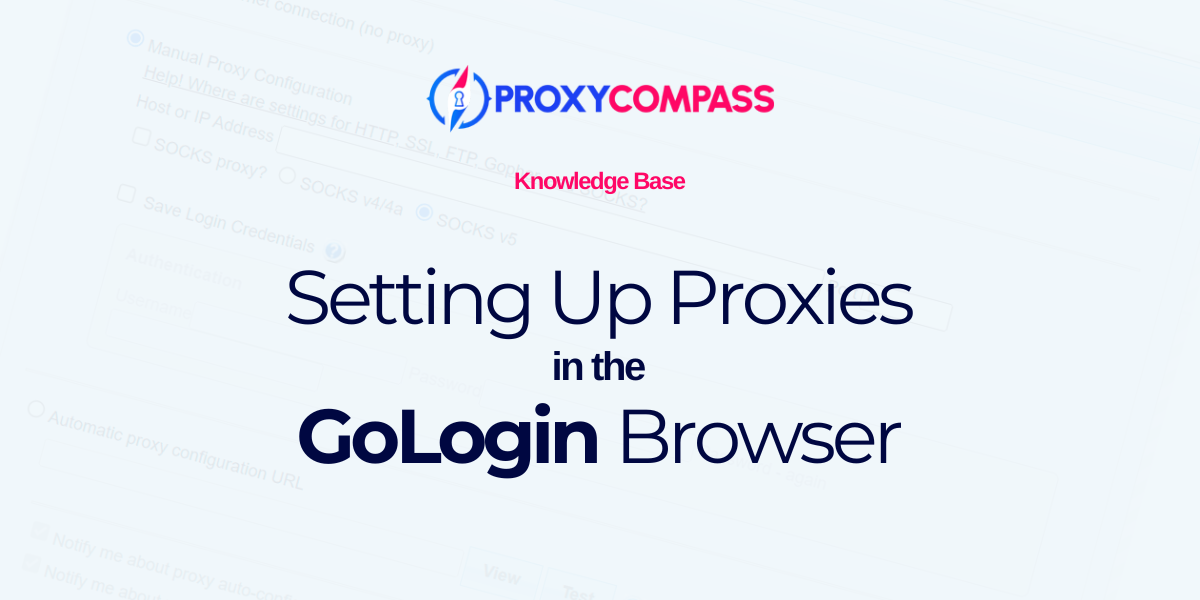
What is GoLogin Browser?
GoLogin Browser is an anti-detection software designed to manage multiple online profiles while maintaining anonymity. It allows users to control their digital fingerprints by effectively spoofing browser parameters to avoid detection by anti-fraud systems. GoLogin is ideal for tasks that require multiple accounts, such as affiliate marketing and social media management, by allowing users to create multiple unique profiles that operate independently. The software also includes team collaboration features with options to securely share profiles and proxies.
Why Are Proxies Necessary in GoLogin?
Using proxies in GoLogin is essential for increasing anonymity and operational efficiency. Proxies allow users to manage multiple profiles from different geographic locations without triggering security alerts on platforms. This is critical for activities such as affiliate marketing, where avoiding detection and bans is important. In addition, proxies help maintain the integrity of each unique digital fingerprint by diversifying the apparent origin of web activity, further securing online operations and preventing account flagging or closure.
Setting Up Proxies in the GoLogin Browser
The GoLogin browser offers a robust toolkit for managing various types of proxy servers, catering to both novice and advanced marketers who need to maintain multiple online profiles.
Using Your Own IP Address: While GoLogin allows you to browse using your direct IP, this method exposes you to potential security risks. It is feasible for managing one or two profiles, but for larger operations, it poses a significant risk of losing all your data and hard work.
Supported Proxy Protocols: GoLogin supports a range of protocols including HTTP, SOCKS4, and SOCKS5. These options enhance your browsing security and flexibility, enabling safe and anonymous internet usage.
IPv4 and IPv6 Proxies: The browser accommodates both widely used IPv4 proxies and the less common, yet more economical, IPv6 proxies, giving users more choices based on their needs and budget.
Proxy Options within GoLogin: Users have several choices when it comes to configuring proxies:
- Free Proxies: These are available but not recommended due to security vulnerabilities. Learn more about free proxies.
- Built-In Proxies: Users can buy proxies from providers affiliated with GoLogin.
- Tor Network: While secure, using Tor can significantly slow down your browsing speed.
- Your Own / Purchased Proxies: For the best security and performance, you have the option to use either your own proxy servers or proxies purchased from external providers.
At Proxy Compass, we specialize in providing specific guidance on how to integrate our own high-quality proxies into GoLogin. This ensures that our clients can fully leverage their browser’s capabilities while maintaining the highest levels of security and efficiency.
Let's consider two typical scenarios for using GoLogin:
1. Using a profile with a static, constant IP:
This setup is ideal for operations requiring a consistent geographical appearance over time, such as managing long-term social media profiles or performing continuous monitoring.
2. Using a profile with a dynamic, constantly changing IP:
This approach is suited for tasks requiring high anonymity, such as web scraping, accessing geo-restricted content, or avoiding detection and blacklisting by target websites.
In both cases, we will be setting up SOCKS5 proxies, which are more anonymous and versatile compared to HTTP proxies. HTTP proxies are faster but provide less anonymity.
Case 1: GoLogin Browser Profile with a Permanent, Static IP
To create a profile with a static proxy, click on the “+ Add profile” label in the upper left corner of the program.
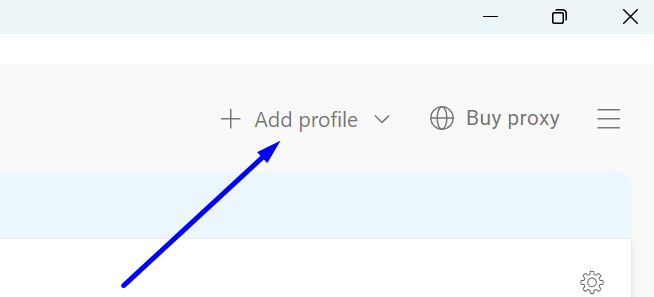
Navigate to the new profile settings. There, you need to:
- Fill in the “Title” field with a memorable name.
- In the connection selection field, choose “Your proxy.”
- From the available options in the “Proxy Type” field, select “Socks 5 Proxy”.
- In the “Host and Port” field, enter the IP address of your proxy and its port.
- If your proxy requires authentication, enter the Username and Password. For Proxy Compass clients, these fields are not required if you are using a SOCKS proxy with port 1085.
- Check your proxy by clicking the “Check Proxy” button. If data on the proxy's geolocation and response time in milliseconds appears, the proxy is ready for use.
- Save your new profile by clicking the “Create Profile” button.
Now, you can use this profile in GoLogin. Your proxy will remain unchanged.
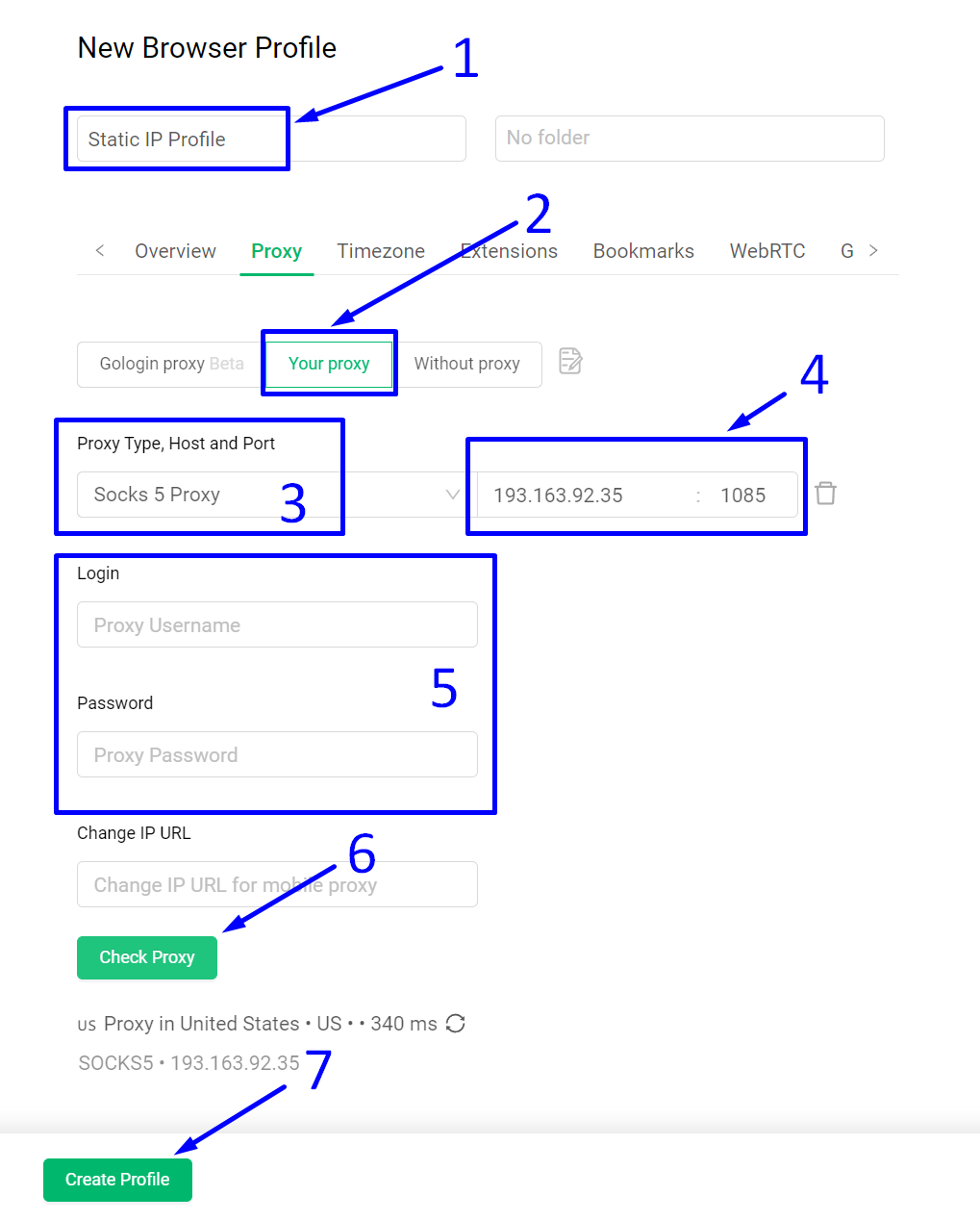
Case 2: GoLogin Browser Profile with Dynamic, Changing IP
For certain tasks, you may need to configure a profile such that its IP address constantly changes. This can be achieved by adding a list of proxies, or more simply, by using a rotating proxy. This can be accomplished by adding just the IP address of a proxy gateway to your profile.
Below, we will show you how to do this.
To begin, create a new profile as shown in the previous example. Then follow these instructions:
1. Name the profile by entering a memorable title in the “Title” field.
2. Click on “Your proxy”.
3. Select “Socks 5 Proxy” from the dropdown list.
4. Now, pay attention here: In the “Host” field, instead of entering the IP address of a single proxy server, enter the IP address of a proxy gateway. This is the gateway address through which your profile will receive random IP addresses with each new action in the browser, such as clicking a link, refreshing a page, or navigating to a different site.
In the “Port” field, enter the port of your gateway. For Proxy Compass services, you can enter port 2087.
5. Rotating proxies require authentication using a username and password. Enter these in the “Login” and “Password” fields.
6. Click the “Check Proxy” button to test the connection with the gateway. If data about the proxy's geolocation and response time in milliseconds appear, the rotating proxy is ready to use.
7. Save the profile by clicking the “Create Profile” button.
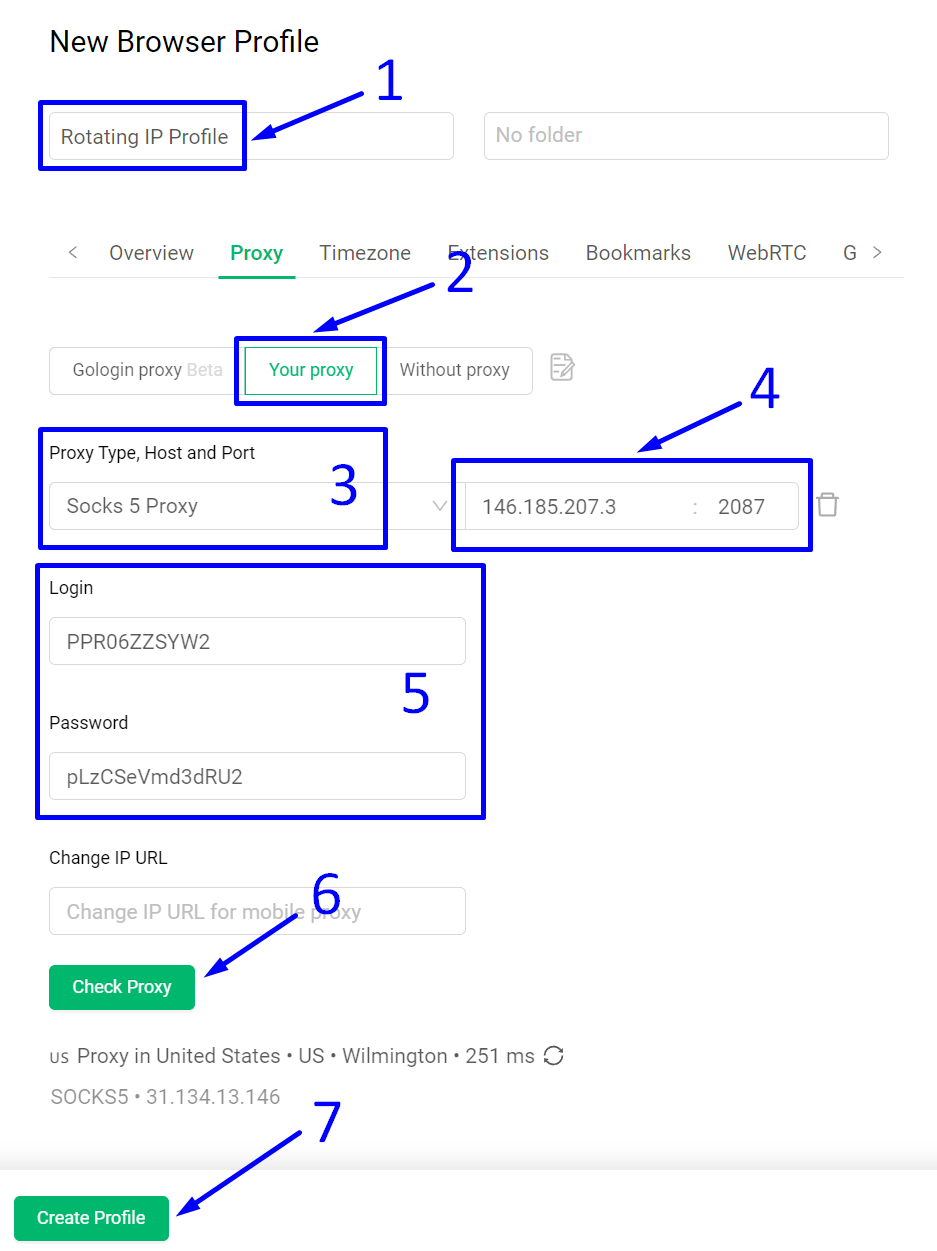
In summary, setting up proxies in GoLogin is both essential and easy. The platform is designed to make proxy integration seamless, ensuring that even users new to proxy setups can easily manage their configurations. The need for proxies in GoLogin cannot be overstated, as they are critical to maintaining anonymity and security while managing multiple profiles. This simple setup process allows users to focus more on their jobs and less on the complexities of digital identity management.




